Recording test scores
How to grade students in your classrooms after a test [Staff only]
Cosine allows you and your teachers to record test/examination scores into your school dedicated database from a mobile-first, user-friendly interface. No spreadsheets needed.
To start grading students, follow these steps:
- Tap the quick action (+) button on the home page.
- Select “Grade a test.” For users on version 1.0.0, this would be “Grade students.”
- Pick the classroom that you want to grade the students and pick a subject.
- Initialize the test and start grading.
- Review your entries and submit the scores for review.
Initializing an assessment entry#
During school setup, the assessments your school tracks were configured.
When initializing test scores, you’ll have to pick one of the preconfigured assessment types administered in your school (1 in image below).
Assessment types already recorded for the selected subject and classroom will be excluded from your initialization options. For clarity, you’ll find these captured records at the bottom of the initialization screen (2 in image below).
Setting the maximum attainable score#
While your school’s configuration and grading system stipulates how each assessment contributes to students’ overall performance report, teachers are allowed to define their own marking schemes when grading a test.
When recording test scores, Cosine gives you full control to define the max score (i.e. the score that your tests are graded against).
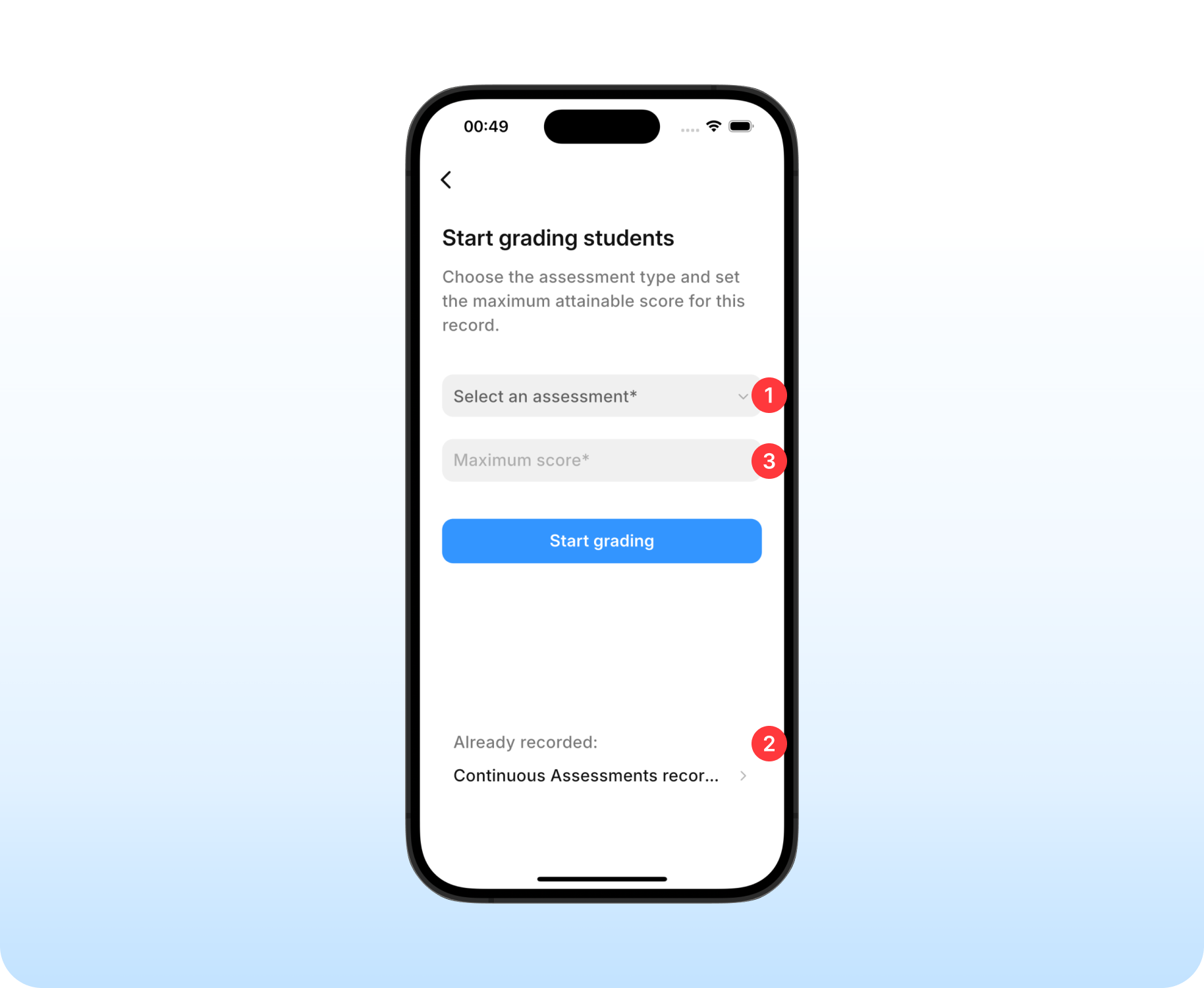
Entering the scores#
Cosine allows you to enter the score of students, one at a time.
Entries can be between 0 and the maximum score defined during initialization.
You can not assign negative scores to students (e.g -10).
For compulsory subjects, all students in the classroom must receive a valid score.
For elective subjects, you can skip students by marking them as “Subject Not Offered”.
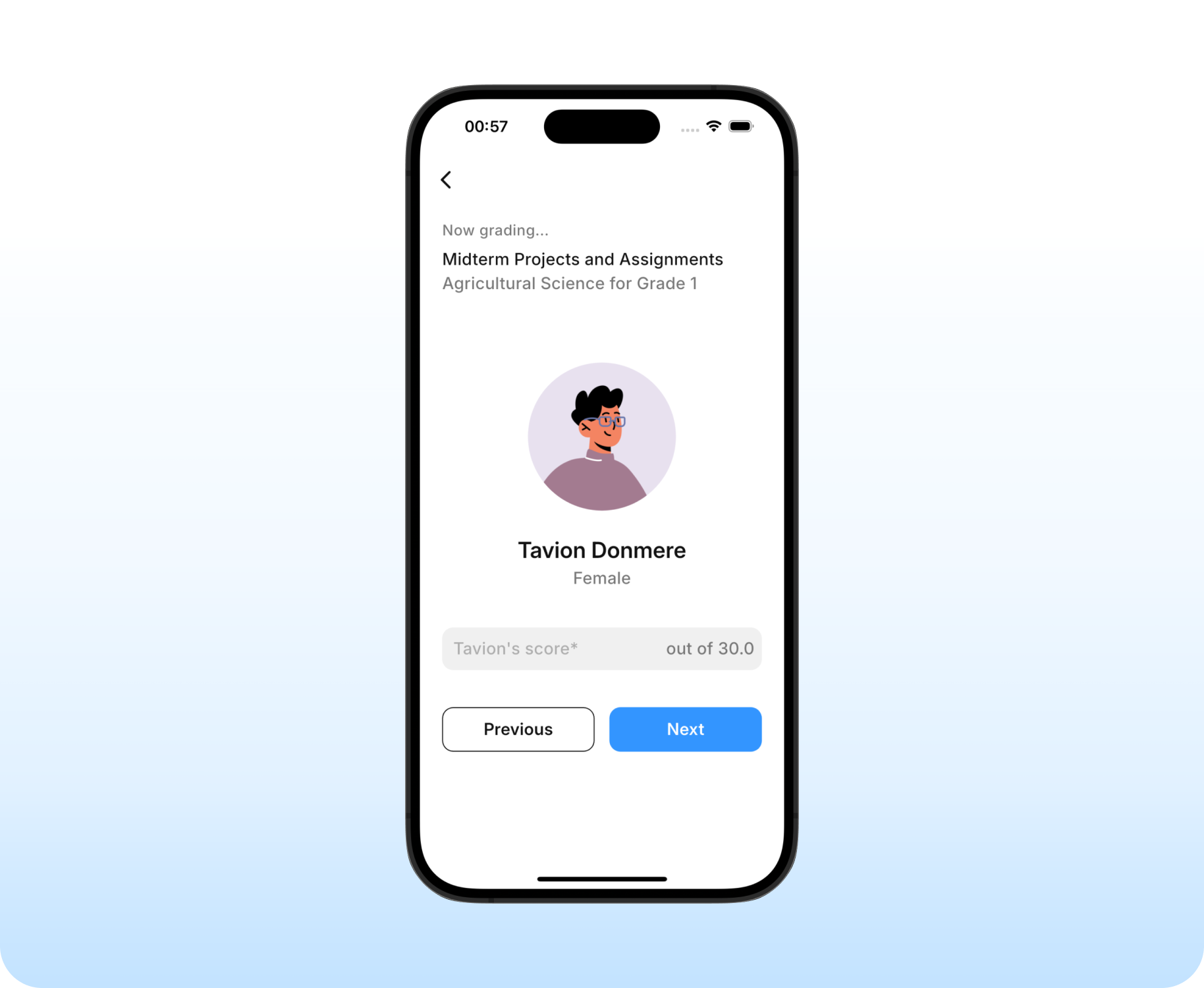
After entering the score for all students in the classroom, you get a chance to review your entry one more time.
Take a moment to double check your entries and make sure everything looks okay. Tap “Submit for review” if you’re satisfied.
What happens next?#
Once submitted, an administrator in your school (e.g. Principal or Head of School) will be notified to review and approve your newly recorded test scores.
The administrator has the option to reject your submission. They will be prompted to provide a review note to provide feedback, context, or reason for the rejection.
When your submission is rejected, Cosine will notify you and you’ll get a chance to update and resubmit, or delete the entire record.
Approved records will be locked in and can no longer be updated, although they can be deleted all together. So, administrators are advised to carefully review test scores before approving them.
Parents are notified of their child’s newly recorded scores after the scores are approved by an administrator.
Only administrators can delete an approved record of test scores. When deleting, Cosine will prompt the administrator to provide a brief Reason For Deletion (RFD).
The purpose of the RFD is to provide context and clarity when notifying parents of the deletion. This is important especially for parents who may have seen and accepted their child’s previously recorded scores.