Batch enrol multiple students
How to import students from a spreadsheet [Admins only].
You can only import students into one classroom at a time. So, you have to prepare separate spreadsheets for students in each classroom.
Before starting the process of enrolling multiple students, there are few important preparatory steps to take. This is to ensure that your spreadsheet is properly structured to avoid mixing up students’ information.
Follow this step-by-step guide to enrol 2-500 students at once.
Add Column Titles to your spreadsheet#
For Cosine to read and extract data from your spreadsheet accurately, the first row of your spreadsheet must contain the Column Titles (“First name”, “Surname”, “Gender”, etc).
Cosine uses the first row of your spreadsheet to identify and group student personal information. Every row after the first row is treated as individual students.
So, if you have a spreadsheet with 50 rows, Cosine will treat the first row as the Column Titles and extract 49 students from the remaining rows.
Your spreadsheet should look like this:
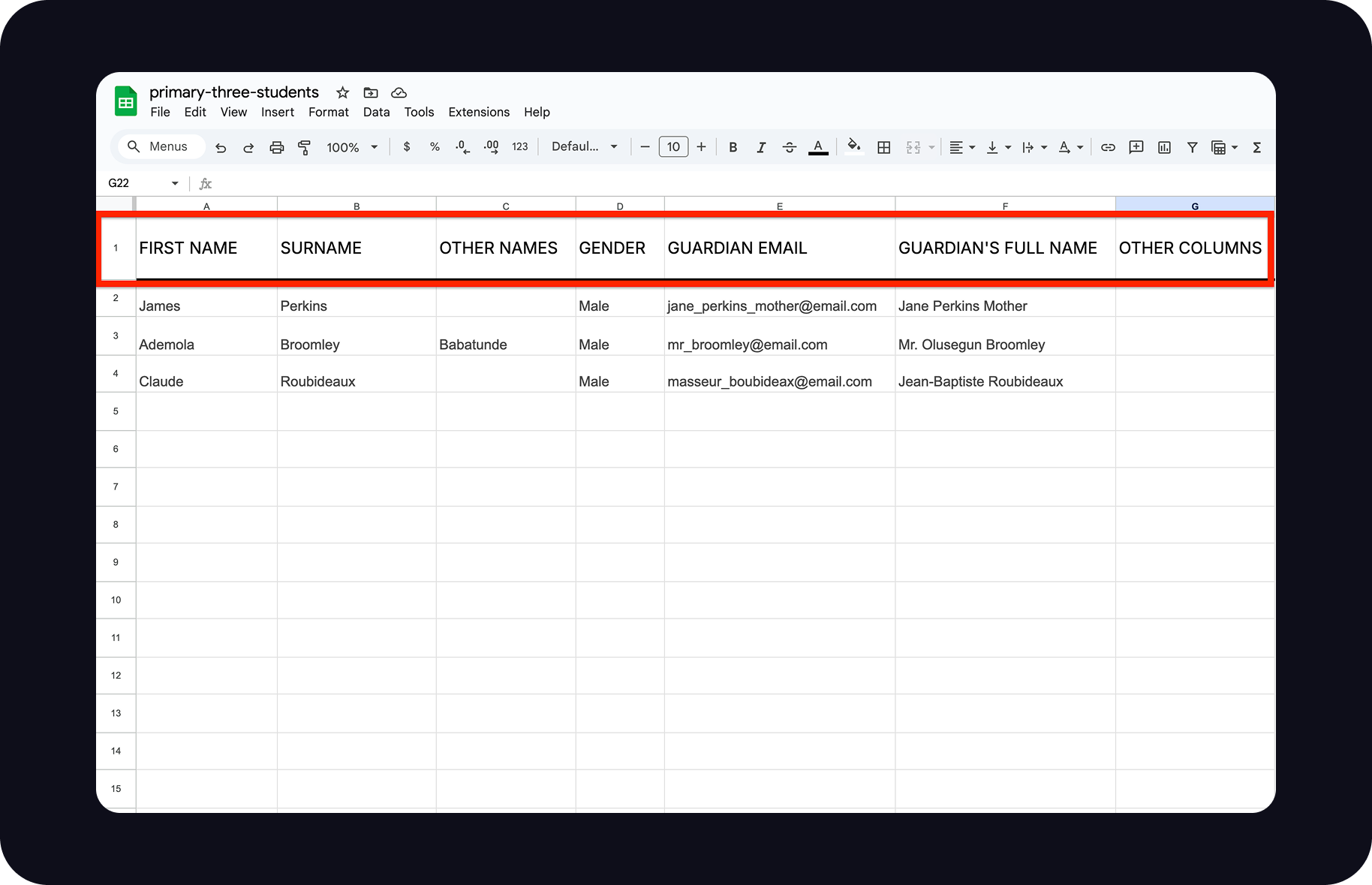
Download your spreadsheet in .csv format#
Before downloading, please rename your file to make it easy for you to identify later. Clear file names like “primary-three-students.csv” will help avoid any mix-ups.
If you have a file name that you’re comfortable with, you can go ahead to download your file.
On Microsoft Excel, click File ⇒ Save As and select CSV.
Add image here
On Google Sheet, click File => Download ⇒ Comma Separated Values (.csv).
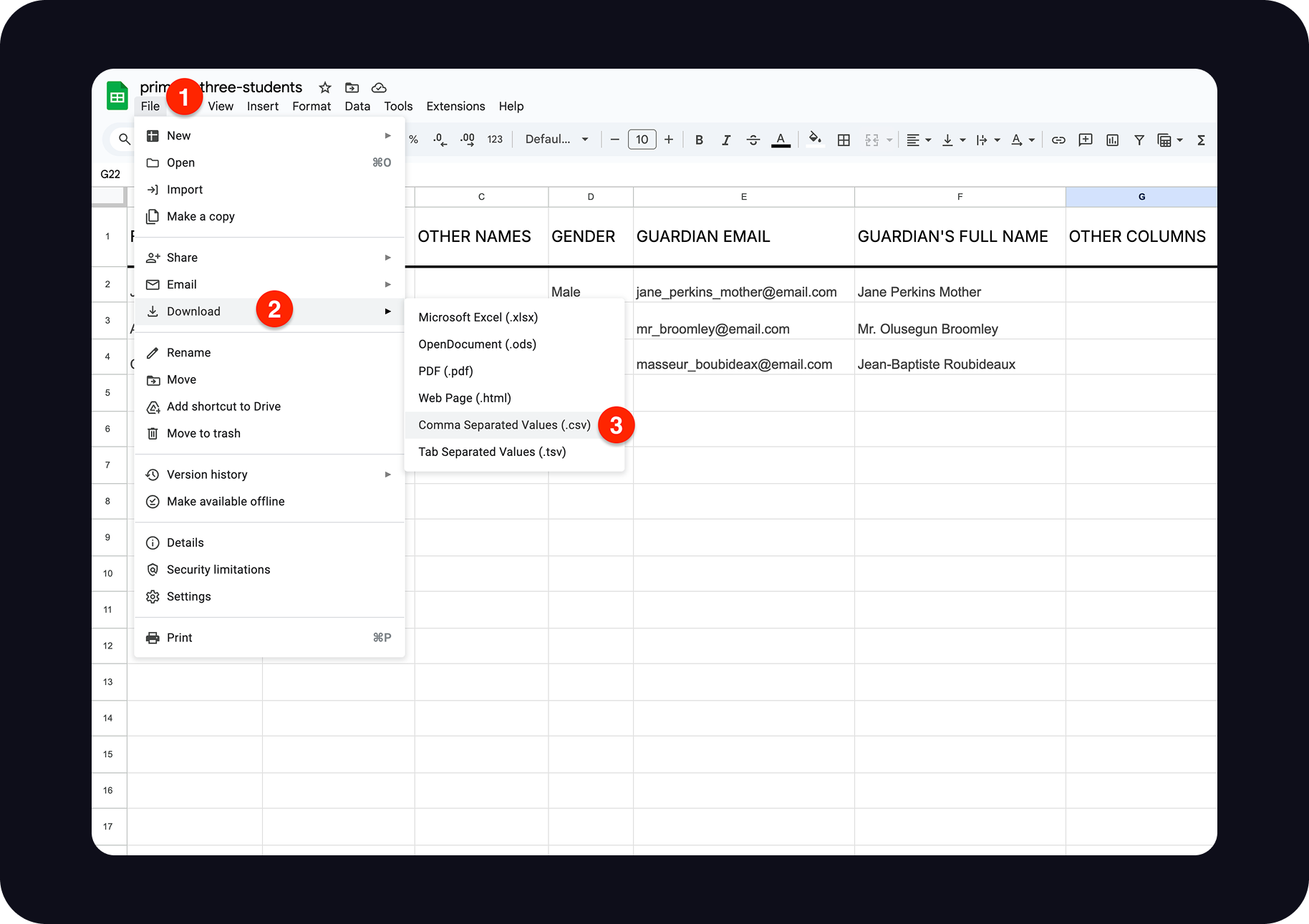
Once you’ve downloaded your CSV file, you are now ready to start enrolling all the students in that spreadsheet.
If you’re using the Cosine mobile app for this process, you will have to transfer the CSV file to your phone or make sure you have access to it via a cloud Drive.
Upload the spreadsheet to Cosine#
To initiate the enrolment process, follow the same steps for enrolling individual students.
Click (+) from Home page ⇒ Select “Enrol students” => Choose a classroom.
Instead of filling out the enrollment form, tap “Enrol multiple students” to start the upload.
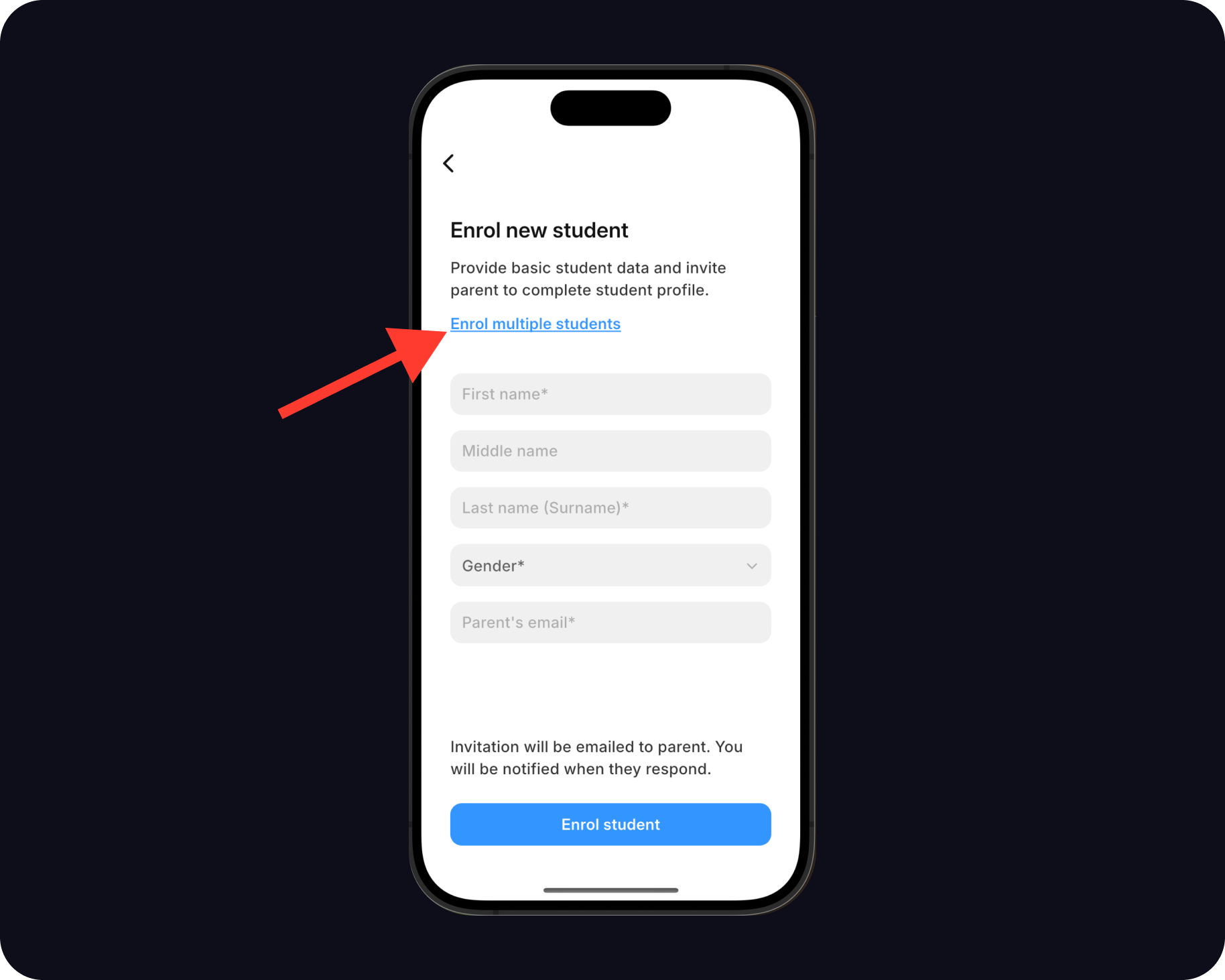
You can upload your CSV file on the next screen. Tap the upload container to pick the file from your device storage.
Browse your storage to find the file you just downloaded. Typically, you’d find it in the Downloads folder. Once you find it, select it and the Cosine App will pick it up instantly.
Map your columns#
While your spreadsheet may have any number of columns, Cosine only needs 5 of those columns.
After uploading your file, the app will prompt you to map your Column Titles to corresponding fields.
Use this as a mapping guide:
- First name, Given name, or any equivalent => First Name
- Surname, Last name, Family name, or equivalent => Last Name
- Other names, Middle name, or any equivalent => Middle Name (optional)
- Sex or Gender => Gender
- Email, Contact Email, Parent Contact, or equivalent => Parent's Email
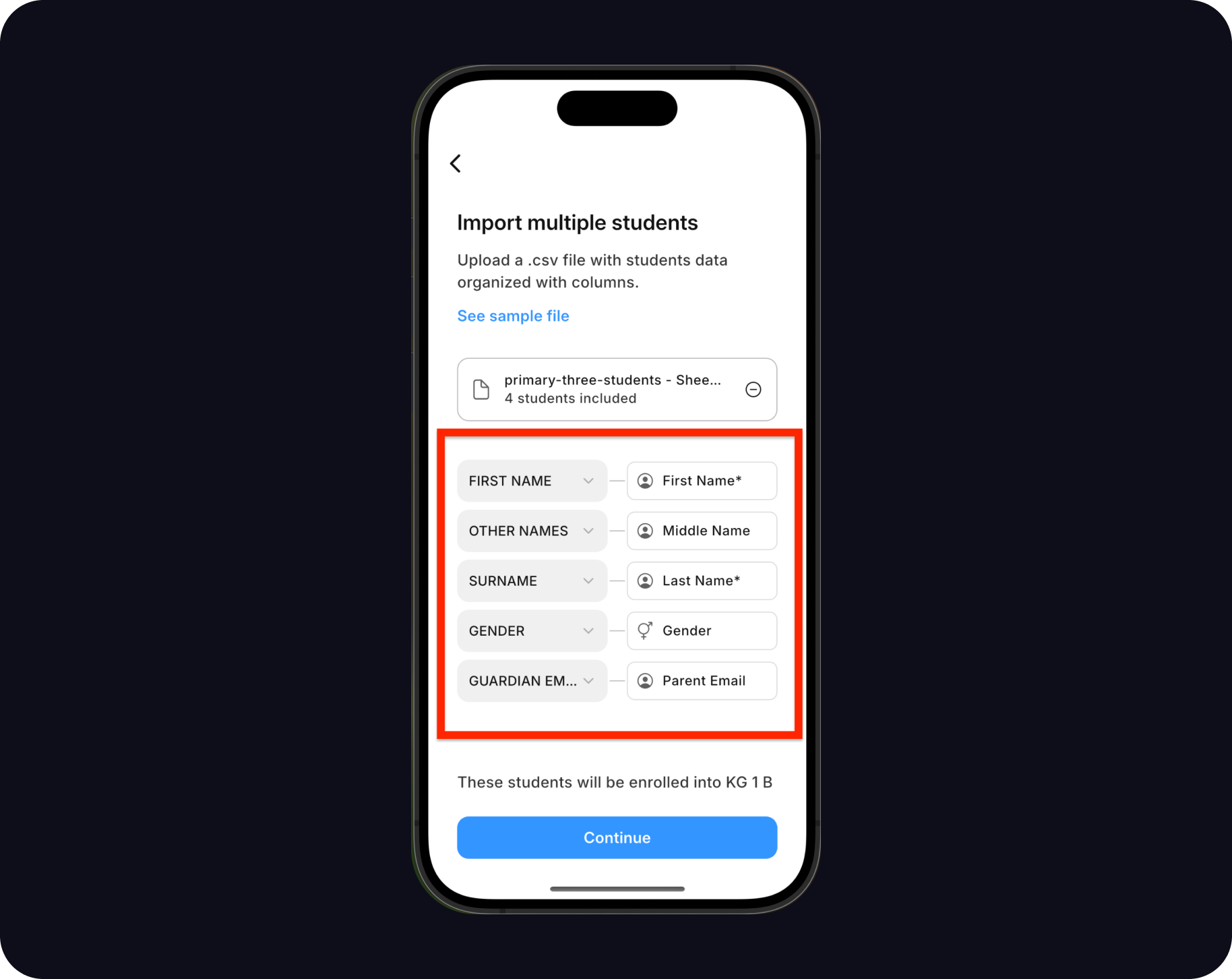
Preview your enrollment#
After mapping your Column Titles to Cosine fields, you’ll get a chance to preview your students before finally enrolling them.
In the preview page, the app will point you to records with one or more errors (e.g. missing Last Name or incorrect parent’s email).
To remove a student from the batch, tap the Remove icon to the right of that student’s card.
Tap a student’s card to modify that student’s information and fix any errors.
Submit enrollment#
Once all errors have been fixed and you confirm that everything looks okay, you can go ahead to submit the enrollment.
That’s it. You’ve successfully enrolled all those students into your school. You will now find them among the students in the selected classroom.
What happens next?#
Cosine automatically sends an invitation to each parent email on behalf of your school.
When they accept the invitation, Cosine directs them to securely complete their child’s enrollment.
For multiple students who have the same parent, an email invitation will be sent for each child.
If any of the parents is a Cosine user, they’ll also receive a push notification on their mobile app, nudging them to complete the enrolment.
Parents will be prompted to provide more details about their child, including basic health information to enable your school to respond appropriately in situations of medical emergency.